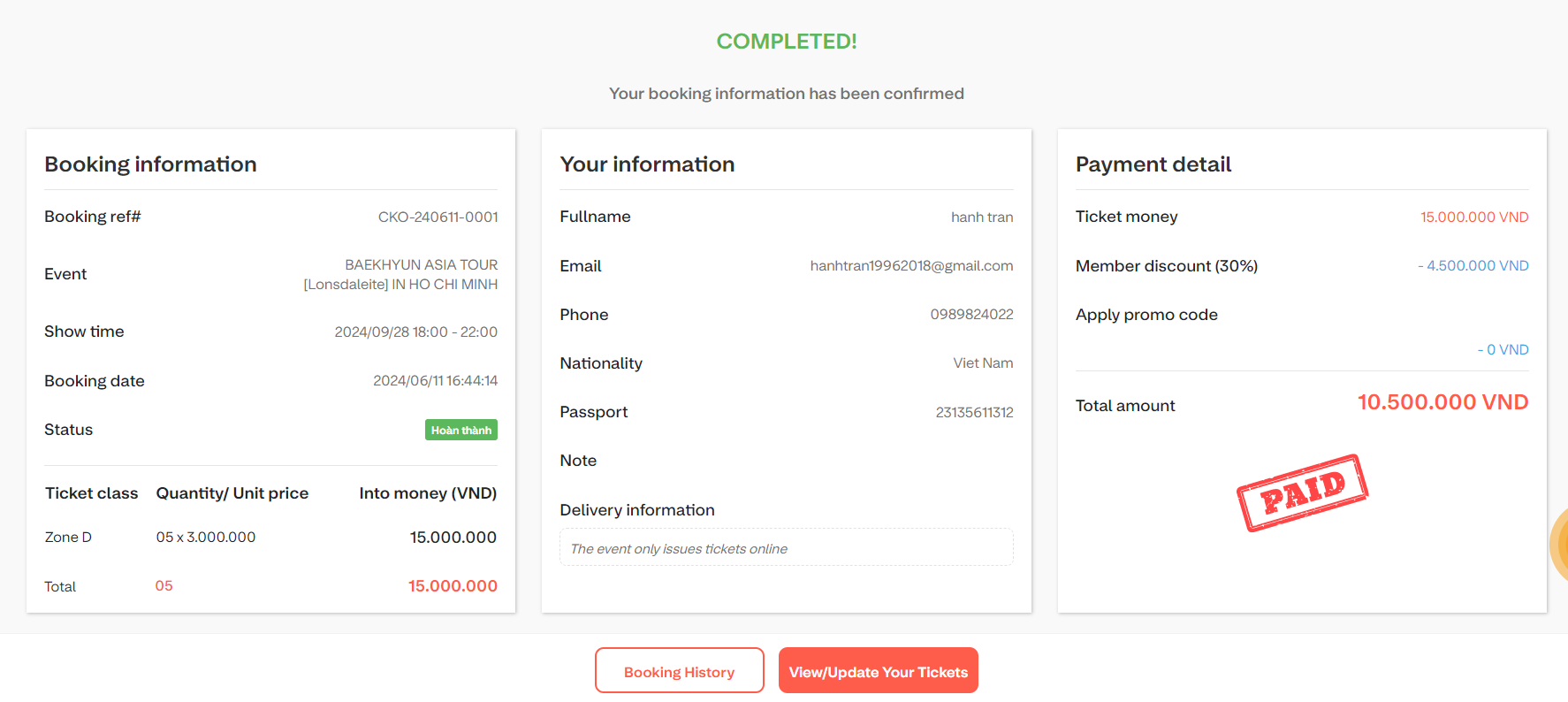To buy tickets on the DiDiket website, follow these steps:
Step 1: Register and log in
- Log in to the website using your Facebook or Google mail account
- You click on the login button
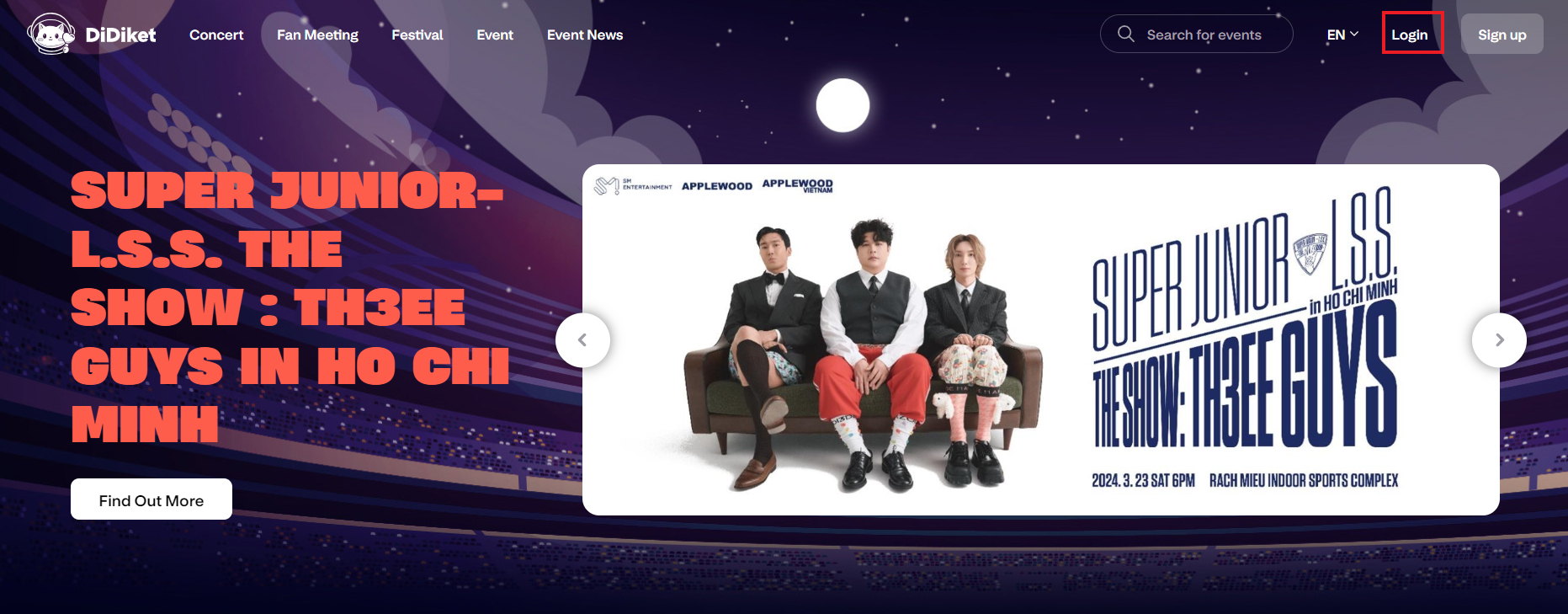
- You can sign in with Google by clicking the Sign in with Google button
- You can log in with Facebook by clicking the Log in with Facebook button
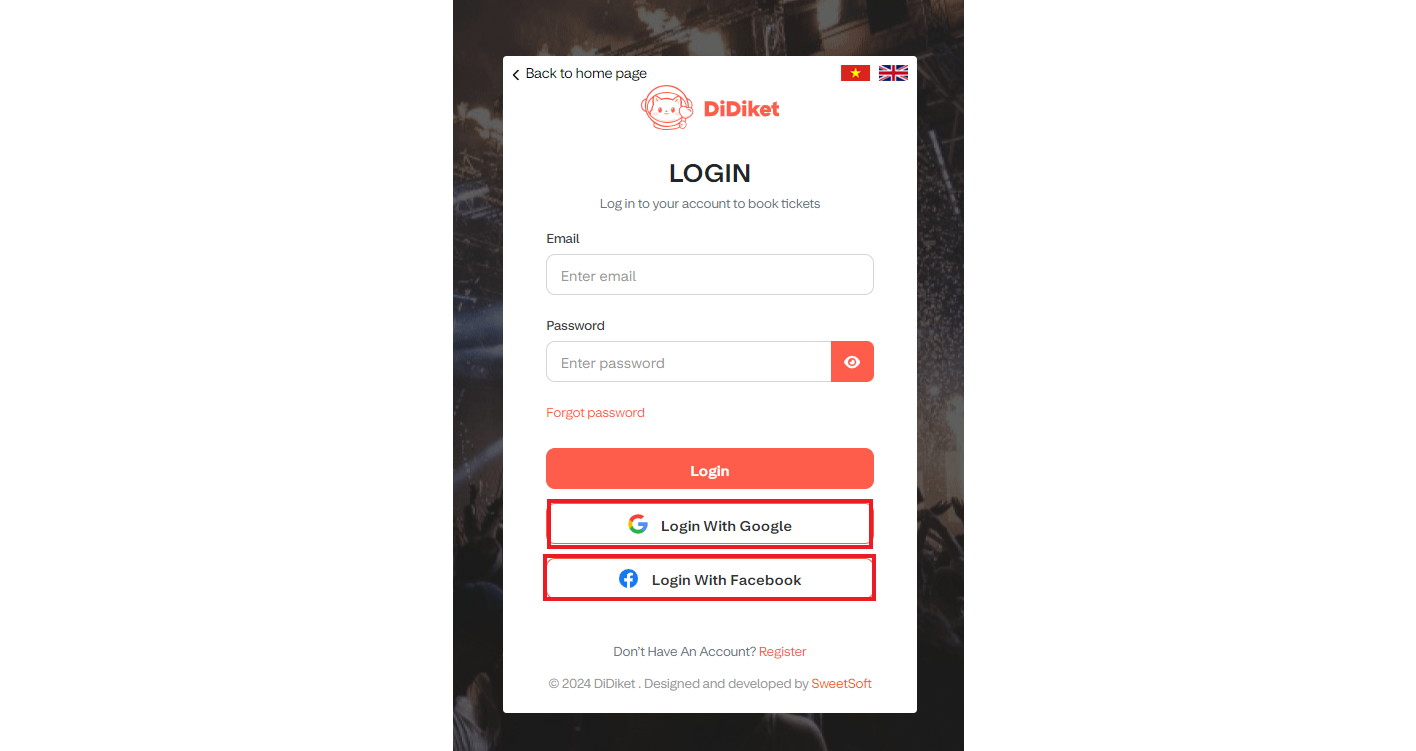
- If you don't have a Facebook or Google mail account, you can create an account on the website
- To create an account on the website, click the Register button
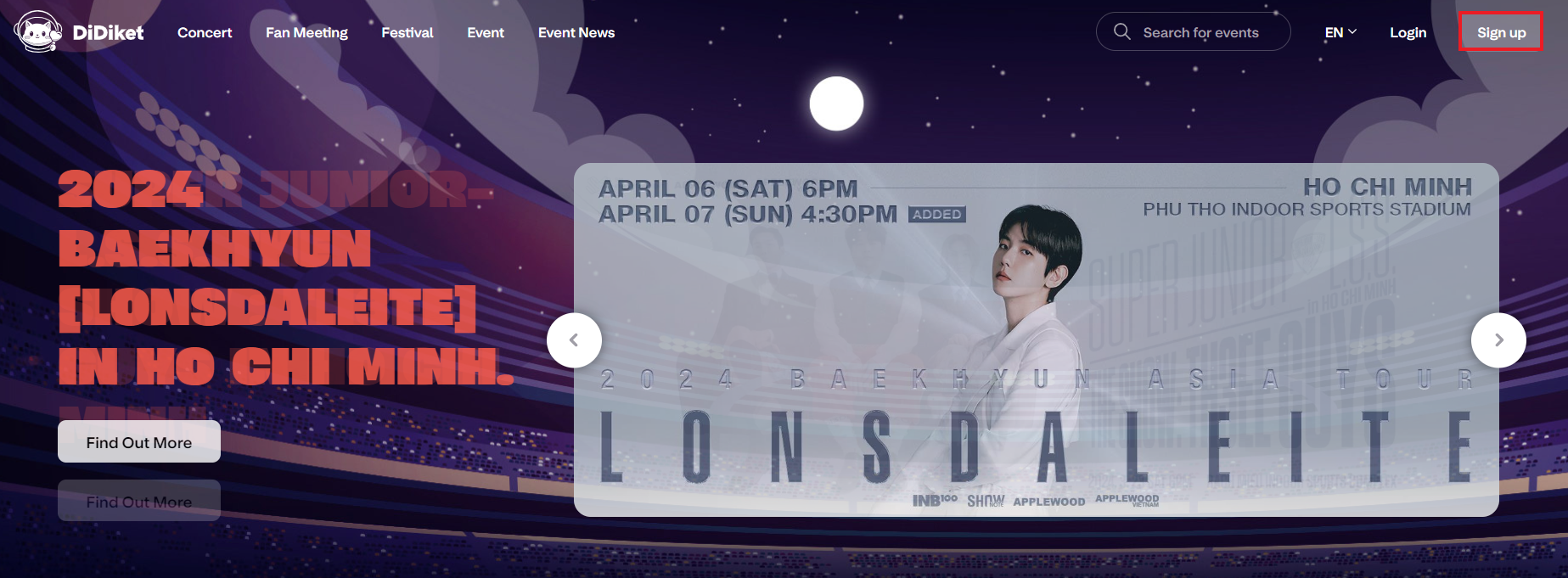
- Then you fill in the registration information in the account registration form
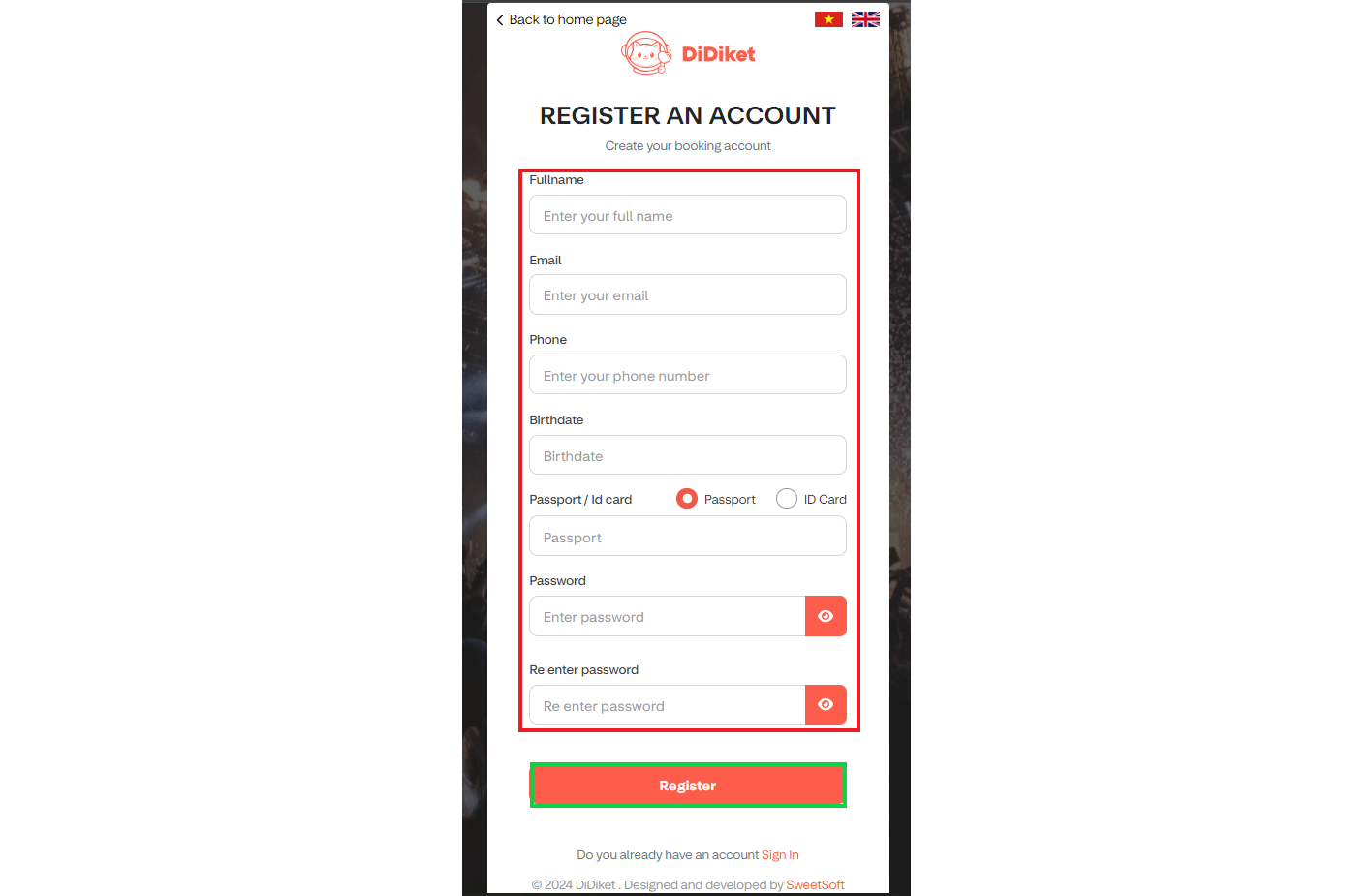
- Then click the Register button to register for an account
Step 2: Choose a chair
- You click on the Buy Now button at the event you want to buy tickets for
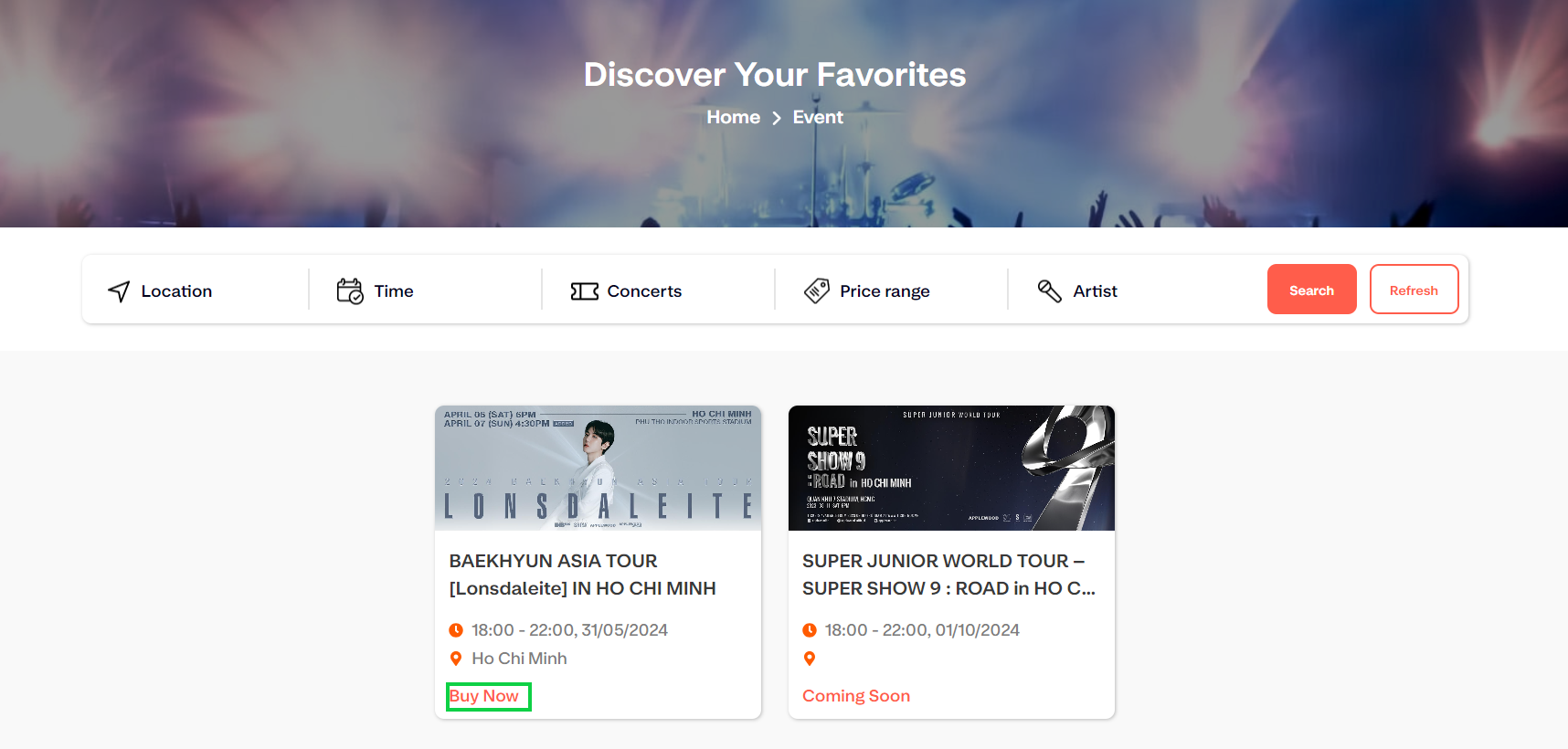
- You will be redirected to the seat selection page
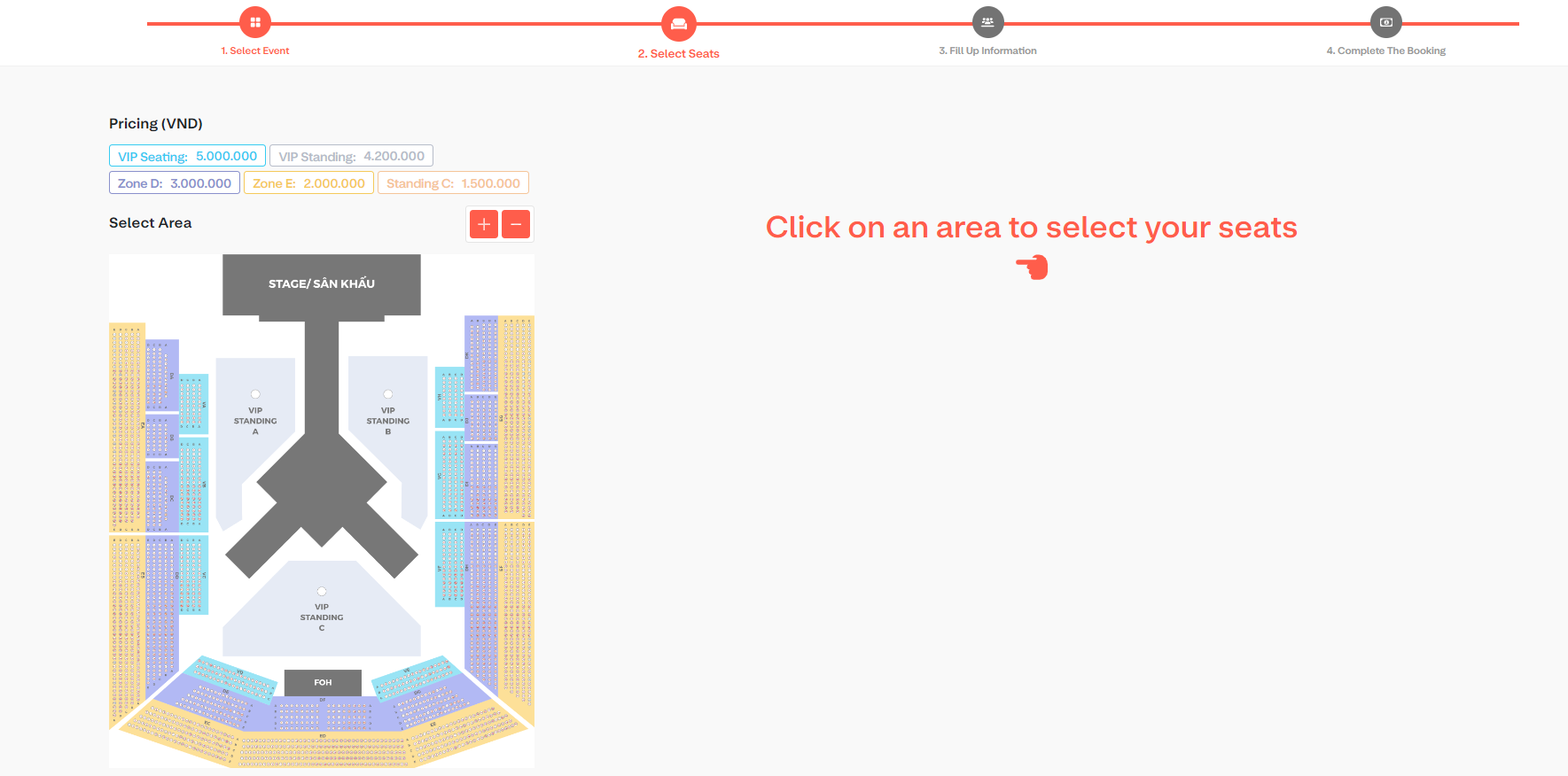 Here you can see the full seat map, ticket prices for each area and select seats by clicking on the area you want to choose a seat from.
Here you can see the full seat map, ticket prices for each area and select seats by clicking on the area you want to choose a seat from.
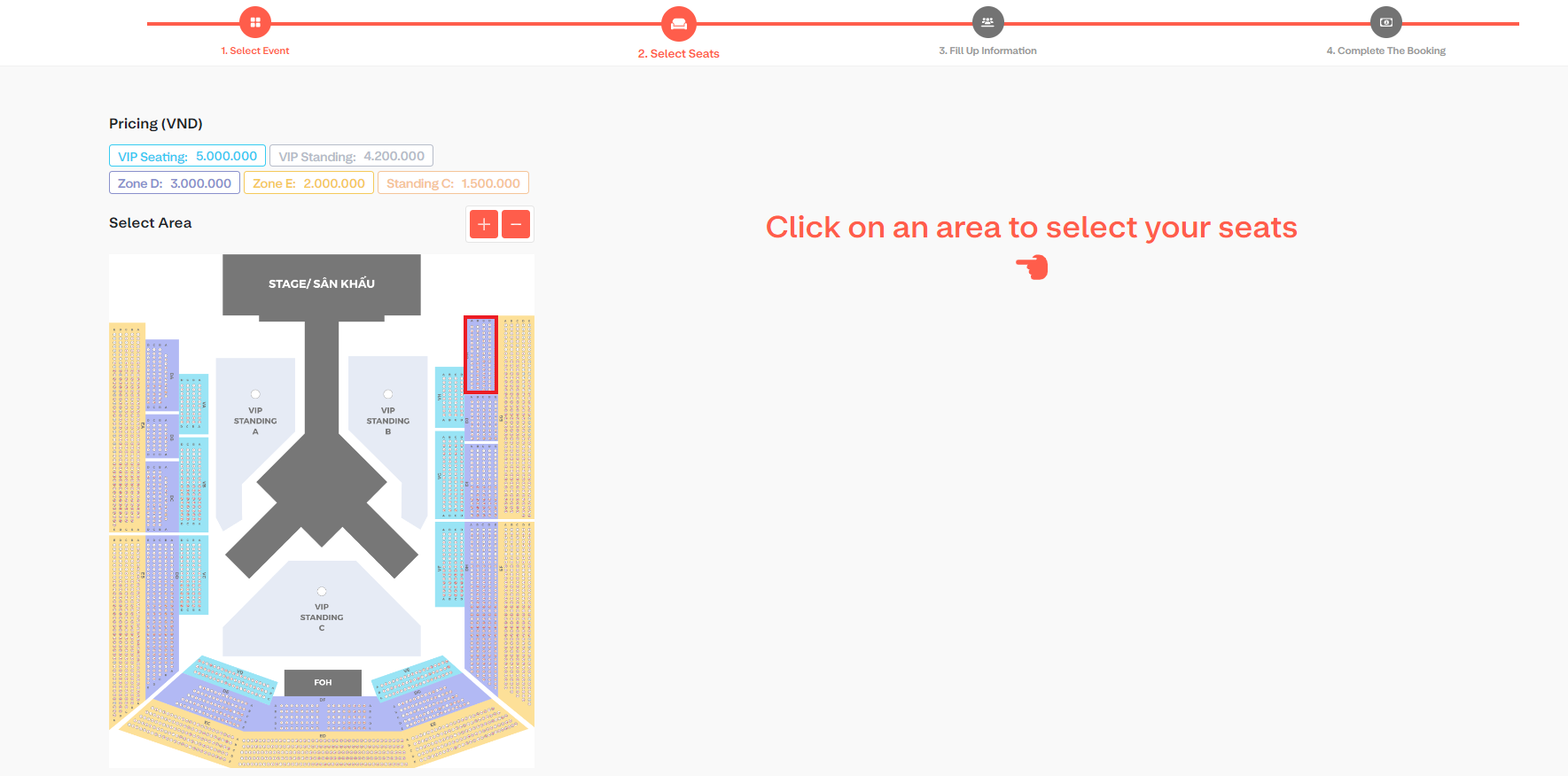
When you click on any area in the seating row, the number of seats in each row in that area will be displayed
Click to select the number of seats you want to buy
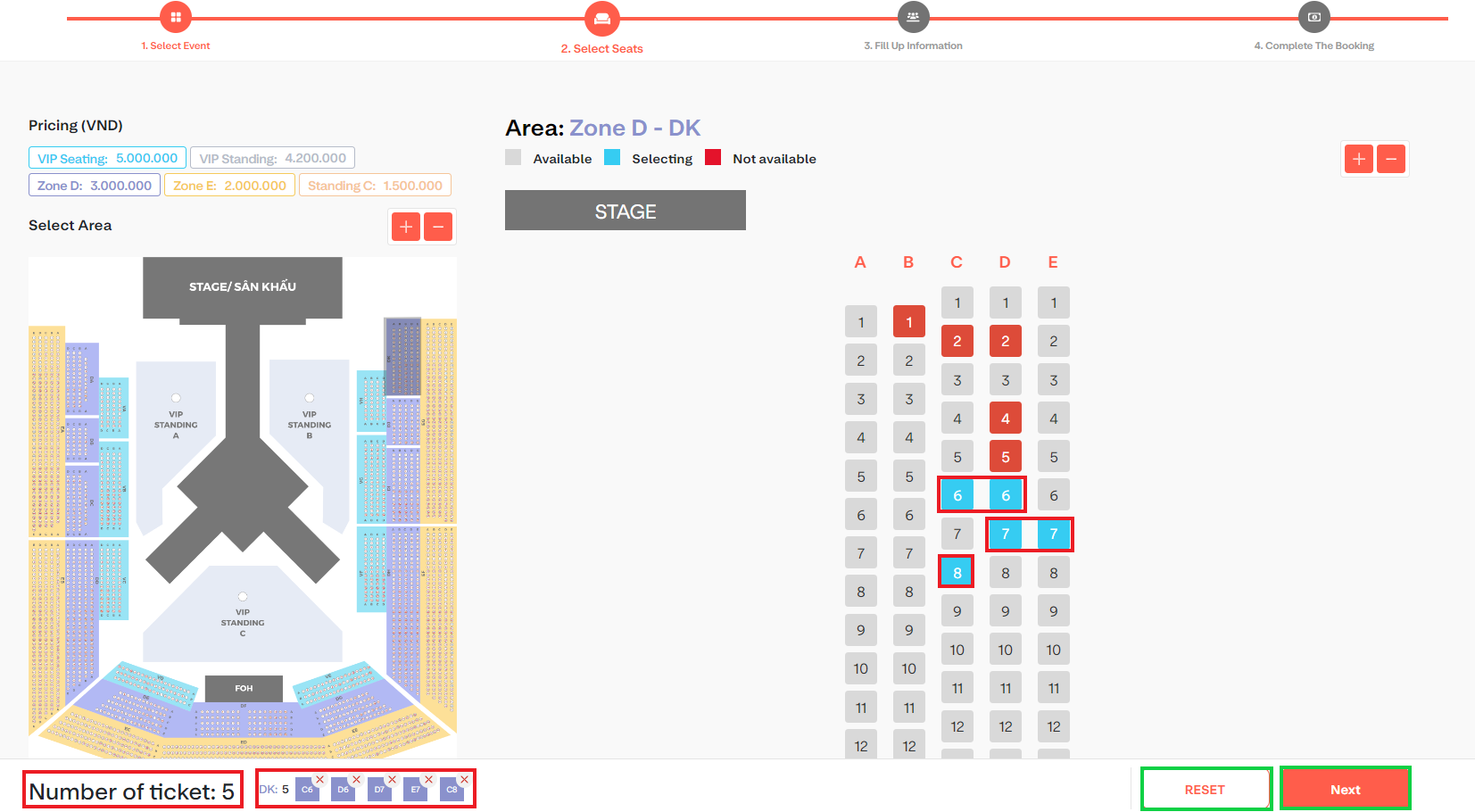
Then you click on the Continue button
Step 3: Enter information
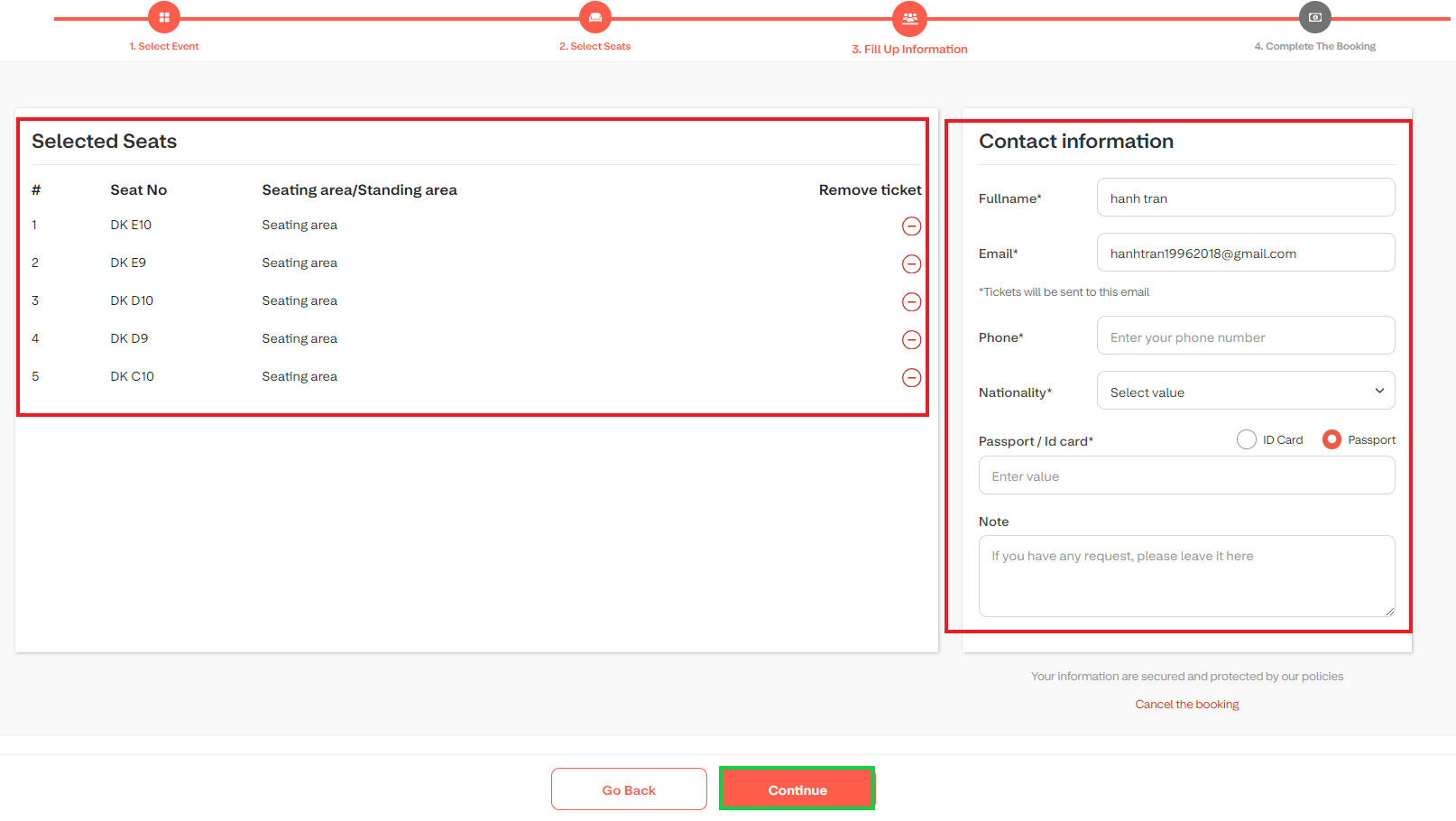
Here you enter contact information and review the selected seat number
Then you click on the Continue button
Step 4: Complete the order
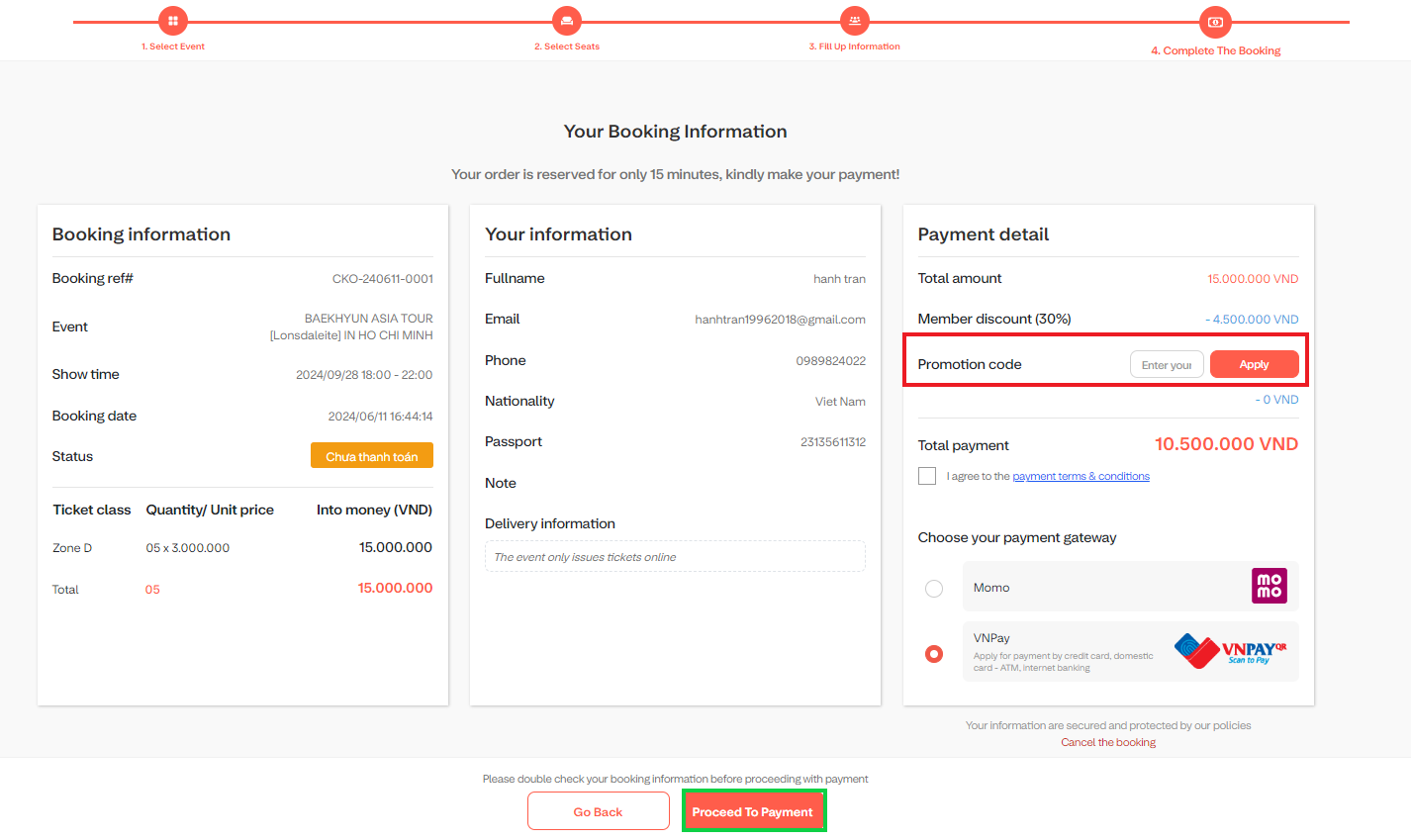
In the order completion step, check the ticket information, enter the promotion code and click the Apply button to get the promotion code applied.
Next, check the box "I agree to the payment terms & conditions".
Next you choose Payment Gateway (Momo or VNPay)
Step 5: Choose payment method
Next click on the Payment button
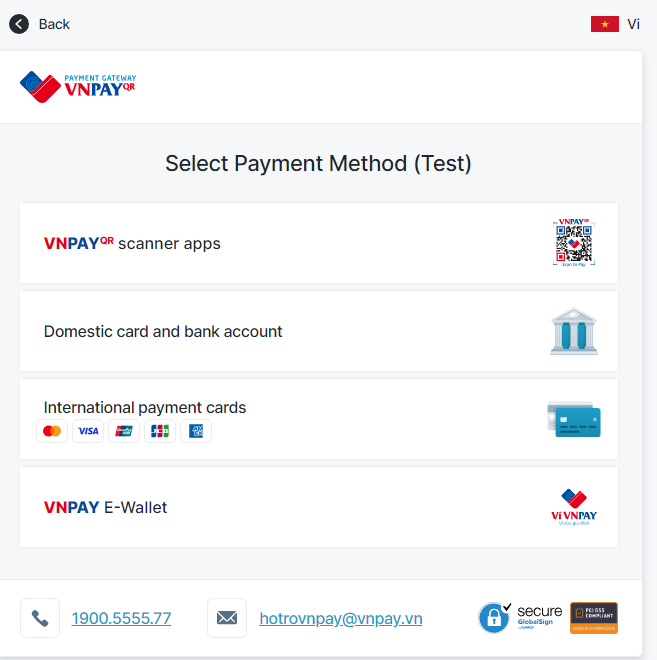
Here you choose the payment method
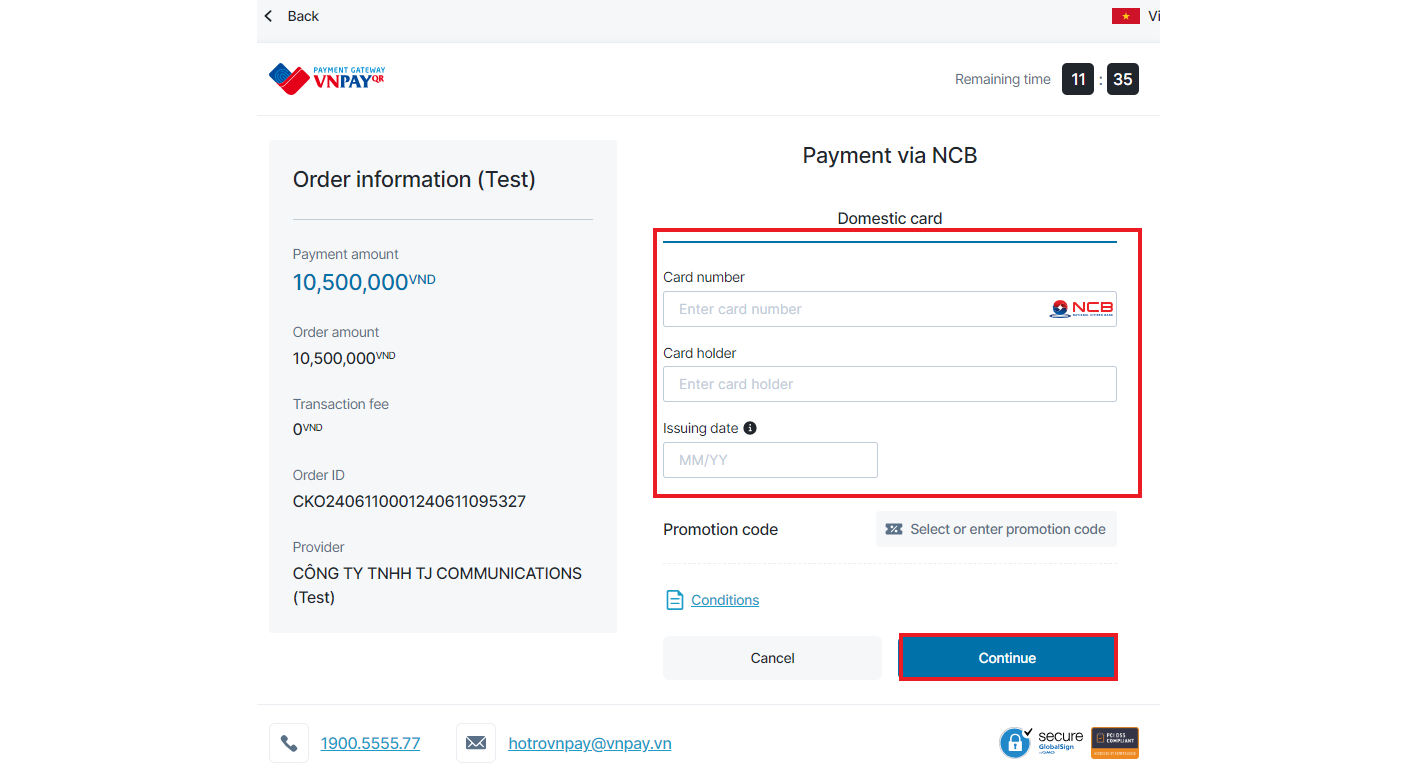
Enter your card information and click the "Continue" button to enter the OTP code to complete the payment
Once payment is completed you will be forwarded to the Payment Success page
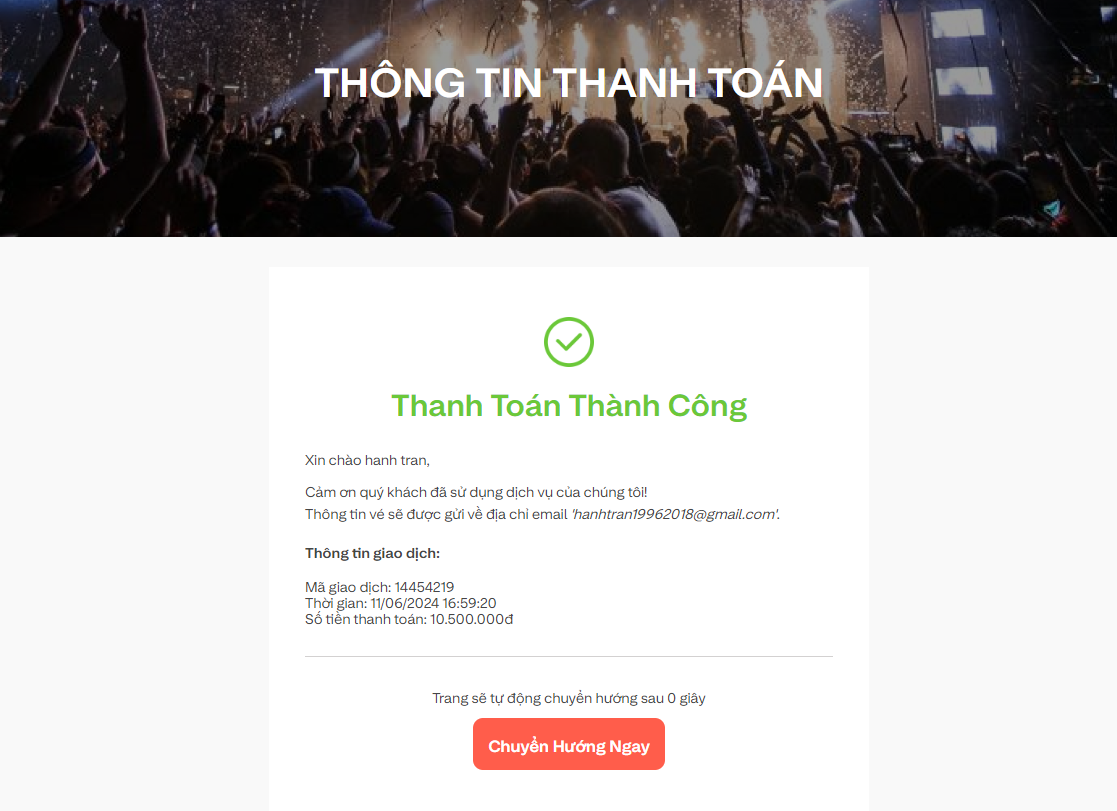
You can click on the Redirect Now button to go to the booked ticket information page